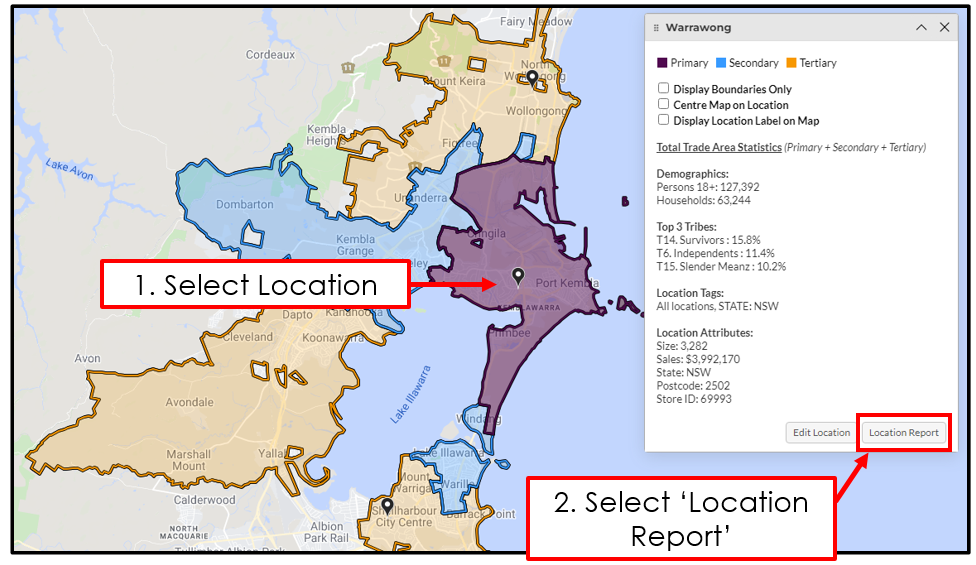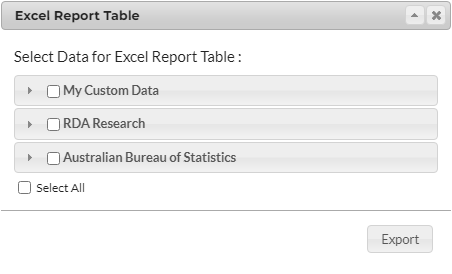Reports: Location Report
Location reports enable users to gather a quick understand of a Location’s Trade Area. Any data pack assigned to a User’s company is available for use within a Location Report. If you’re looking to compare multiple locations (less than 10) you can use a Site Profile Report or if looking to compare across the whole network (more than 10 locations) users can use a Rank Report.
Create a Location Report
Click on your location you want to create the report on, then click "“Location Report”.
Report Tab







The Report Table compares the Count, Penetration and Index of the included Datapack Variables (rows) for the location. The data which can be viewed in the Report is separated into Datapack folders each making a Report Section.
Features
Report Sections: Load any of the Datapack Variables within 'Report Sections' as rows in the Table.
Display Controls: These apply to viewing data within the system and any data which is exported, and include:
Change Display: Choose between 'Count/Sum', '% / Penetration' or 'Index' Scores for the Report Table values. This option is unavailable for two or less locations in combined aggregation as all Displays are shown.
Trade Area Selection: Allows users to toggle on/off between displaying Primary, Secondary and Tertiary Trade Area data. The selected Trade Area column configuration can also be viewed in the Report Map.
Aggregation: Allows users to toggle between “Combined” and “Separate” options which determines whether the data for Trade Areas is shown together or as separate columns.
Benchmark Region: Set Benchmark Region for Index calculation. By default this is national.
Sort: Click on the Column header to sort the row values within a location.
Optional - Weighted/Unweighted (Weighted Network Only): This allows users to toggle between having the Network’s weights applied in calculating the report data.
Export
'Excel Report Table': This allows users to export the report table they have built as an Excel spreadsheet. It also enables users to export multiple datapacks by navigating through the drop downs.
The two other options for exporting Data within Site Profile Report include:
'PDF Report' creates a PDF document matching the report table that can be either downloaded or sent as an email.
'KML of Areas' creates KML Mapping Layer of the included Locations Trade Areas.