Reports: Interactions Report
A user may wish to examine the influence of nearby locations on one another. For example, a retail chain that has stores in close proximity to one another would have a recorded influence. Interaction Networks enable users to determine how influential these cases are as well as determining what percentage other nearby stores may influence each location.
Who is it for?
Interactions Reports are primarily for Retail Network Chains in analysing white spots for coverage and examining the effects of cannibalisation and competitors in network placement.
What does it do?
Interaction reports simulate how people may prefer to visit one location over another based of proximity and/or location attractiveness (such as store size, Shopping Centre GLA, etc.). Based off this users can examine where a retail chain has limited reach (White space analysis) or examine where a retail chain is overrepresented (Cannibalisation) or has high competition with competitors.
What you will need
A weighted network - This network should consist of all store locations relevant to the user. This could include competitor locations if necessary. This network of weighted values depending on how it was created could be from “Redefining Trade Areas” or created by RDA.
Weight Statements - Weight statements provide a way of scaling the importance of a location. This represents how consumers can be influenced on factors such as store size or a competing brands relevance to the user network being analysed.
A Base Layer - The market the locations are competing over. This could represent a modelled population of potential customers locations would be competing over. This could also just be left as default as the amount of dwellings within a Census Area.
What does this produce?
After simulating the interactions the Interaction Report will produce two main values:
The total amount of the Base Layer (Dwelling Count, Potential Customers, Sales etc.) within a location’s Trade Area
The simulated amount of the Base Layer within a location’s trade area after competing with its nearby locations
Create Interactions Report




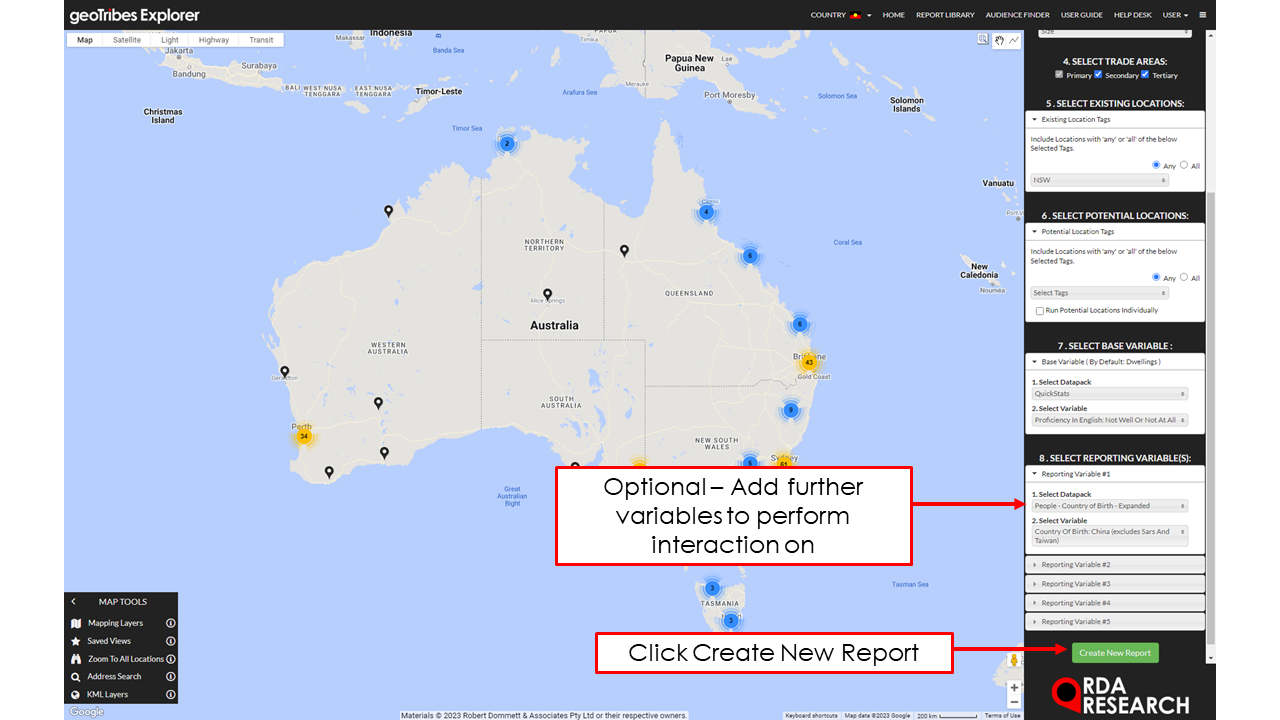

Select the network to perform the interactions report on.
Select 'Create Reports' then 'Interactions'
Follow the on-screen instructions to set the Report details:
'1. Title Report' so it can be identified from the Report Library later. (This can be edited inside the Report and Report Library'.
'2. Set Decay Factors' to act as weighting factors for each trade area components, it is recommended that users leave this as default.
‘3. Select Attractiveness Variable’ used as a metric to compare between stores, some stores may be more influential on each other. E.g. a superstore against a corner store, one is more influential on the other.
‘4. Select Trade Areas’ select which trade areas are to be used to determine influence.
‘5. Select Existing Locations’ filter relevant locations to use in the interactions report.
‘6. Select Potential Locations’ * To be examined later *
‘7. Select Base Variable’ determine what the influence will be measured over. At times the area of interaction may be concentrated in different areas as to what is commonly being used (Dwellings). E.g.
‘7. Select Reporting Variable’ to add optional, additional variables to be included in the analysis.
Click 'Create Report' to generate Report.
Report Tab





The Report Table comprises the included Network Locations (rows) and a range of Interaction measures (columns). Within each row (left of Location Name) is a link to view the Location in the Report Map (Map icon).
There are two levels to the report, each with different Interaction measures. To navigate these levels, open the Report Sections panel found underneath the table. Alternatively, manually click on the black arrows next to one of the locations listed to go up or down a level.
Demand Summary: Displays a summary of total demand for each variable based on all locations within the report. This table is responsive to any filters and will only display demand for locations visible within the report table.
Filter Control: Use the 'Search' bar at the top of the table to only include locations with particular characters in their name. Alternatively, users can use the drop down “Tag” menu underneath “Filter Options” to include Locations with 'Any' or 'All' of the defined categorical Tags. The report map is responsive to tag selection and will only display locations with the selected tags and any locations which interact with them.
Level 1 - Location Performance Summary
This level gives a general overview of the performance of each location with respect to how much demand it has access to within its trade area. It also shows the degree of overlap between a location’s trade area and others in the network.
Total Trade Area Demand (Value): Measures total demand in a location’s trade area.
Location Demand (Value): Measures the demand a location extracts from within its trade area.
Location Share: Shows the performance of the location’s trade area both overall and for each component, expressed as the location’s share of demand.
Trade Area Contribution: Shows the proportion of Location Demand which is extracted from each trade area component.
Interacting Locations: Shows the extent to which a location interacts with others in the network. This section highlights the number of locations it interacts with, as well as, the total share of trade area demand that is lost to competitors and the performance of its strongest competitor.
Total Trade Area White Space: Measures the proportion of the location’s total trade area demand which is uncontested.
Additional Location Demand Variables: Measures the demand each location extracts for any additional reporting variables (if any were selected).
Level 2 - Interacting Locations Listing
This level ranks the level of interaction a location has with the trade areas of overlapping locations.
Leakage from Location to Interacting Location : Shows the extent of interaction between the trade area for an individual location and each one which overlaps with. This is shown as both a $ value and % of trade area demand which is lost to competing locations.
Impact of Location on Interacting Locations: Shows the level of trade area demand which is taken from competing locations’ level of demand.
Map Tab
The Report Map displays the Interaction for individual Locations within the Report Table by using darkened shading on the regular Trade Areas to indicate where there is overlap. Select the Location via the Report Table or by clicking pins in the Report Map. If any display rules are changed while viewing a subset of tagged locations, users must reapply their tags underneath “Filter Options”.
Export
'Excel Report Table' creates an Excel spreadsheet of all the Report Tables.
‘Detailed Interactions CSV’ creates an Excel spreadsheet with a detailed break down of each locations trade area demand for each census area.
‘Copy Network With Interaction Data’ creates a new network, updating each location’s attributes with the trade area data created from the report.
‘Save as Weighted Network’ enables users to view location’s trade areas as an index of its the demand it controls in its trade area relative to competitors. This can be accessed by clicking on an individual location’s icon on the map.
‘Create Interactions Datapack’ allows users to extract the brand share for tagged locations at an SA1 level and turn it into a data pack of variables for use in the Explorer’s analytical functions.
