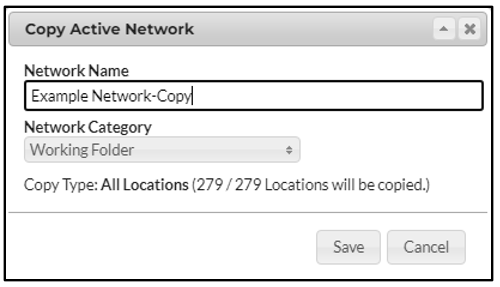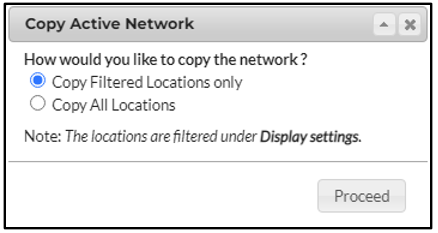Create a Network: Copying an Active Network
At times it can be easiest to copy a network that has already been created. This can help safe keep networks from any accidental mistakes or overwrites and provide a base template for any future projects.
Additionally, if needing to perform edits on Common Networks these will need to be copied first.
Copying a Network - Step by Step
To copy a network first select the HOME option in the top right menu.
Copy all locations
In the side bar menu on the right hand side, select the network of choice from the available folders.
Select “Copy Active Network” on the right side menu once the network has loaded.
Name the copied network and assign it towards the desired folder.
Optional - Copy Only Certain Locations
In the side bar menu on the right hand side, select the network of choice from the available folders.
Filter the network for the certain locations relevant to the analysis. Read more here on Filtering.
Select “Copy Active Network” and then “Copy Filtered Locations Only” as seen below.
Name the filtered copied network and assign this towards the desired folder.