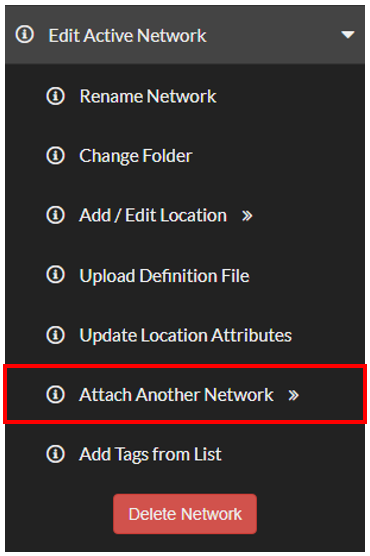Edit your Network: Attach another Network
“Attach Another Network” allows users to quickly join together two Networks currently in the system. This can be useful if locations from different Networks need to be analysed in conjunction with one another. Similar features include “Display Passive Networks” which enables the display and use of a second Network in addition to the Active Network, read more here.
Some things to note when attaching another Network:
This will not remove or perform any changes on the Network being added. This will only edit the Active Network having locations added onto it.
If new Location Attributes are included these will need to be defined once opening up the newly created Network. Their definitions will be saved from the previous Network, if no changes are needed, hit save. Read more here about Location Attributes.
Important Preparation before attaching another Network
It is important to note that in attaching another Network there are a few key conditions to uphold:
Check the location names - If locations have the same name on both Networks, the location on the Network that is being joined will be renamed. Below is an example of this case:
Check the attributes - If both Networks have different attributes these will both be displayed in the new Network after it is attached. If Location Attributes aren’t to be used, disregard the following. If Location Attributes are to be used, both Networks must have the same attributes (with the exact same spelling and case sensitivity).
Below is a case where both Networks have different attributes. In the Network “A + B” both of the attributes are present, this will cause locations from Network A to have only the size attribute with the height attribute blank. This will additionally cause locations from Network B to have only the height attribute with the size attribute blank.
Attach another Network - Step by Step
Choose which Network to Add from the drop down
Select the Network to edit.
Select “Edit Active Network” then “Attach another Network”.
Click the drop down menu and choose the Network to attach.
Click Add Network.
Click “OK” in the Add Network pop up
Check the attributes in the “Update Location Attributes” pop up. There may be new attributes from the Network being added. Define them as discussed here and click “Save” in the Update Location Attributes pop up.