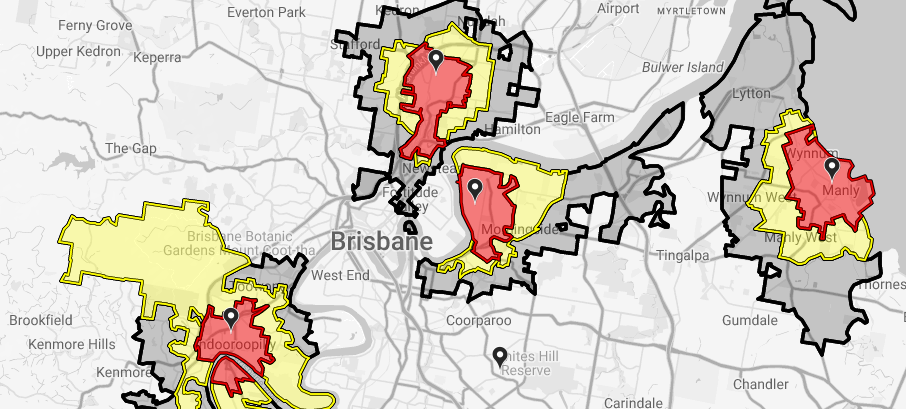Advanced Display Controls: Redefine Trade Areas
Redefine Trade Areas offers a convenient way to adjust multiple Trade Areas within a network at once. This can be performed on a few or all locations within a network, and can redefine Trade Areas as radius or travel time.
Optional - Using Redefine Trade Areas to Create Weights
Users may need to visualise the convenience/proximity of a location within its Trade Area, as the common split of Primary, Secondary and Tertiary may not be detailed enough in addressing this. Using “Create Travel Time Weights” within Redefine Trade Areas, users can add weights to represent the convenience of the location to each census area.
Redefine Trade Areas - Step by Step











Updating the Trade Areas of locations within a Network:
Within the Display Control panel, select “Redefine Trade Areas”.
Optional - Filter by “Select Tags” if applying Redefined Trade Areas to a few locations. Select “Any” if users want locations with any of the Tags or “All” for locations having all Tags selected.
Select a method of transport to use.
Check on “1. Define Trade Areas”. Input the parameters (i.e. the boundaries) of the new Trade Areas, they can either be based on radius or travel time from a location.
Select “Save Trade Areas” and wait for changes to take effect in the network.
Optional - Creating Weighted Network
If needing to create a weighted Trade Area Network through Redefine Trade Area:
Retrieve Travel Times: This step generates the travel time to each census area within a locations Trade Area. Users can skip steps 2-4 above if the Trade Areas don’t need to be redefined and all locations will be creating a weighted network.
Create Travel Time Weights: This defines the ‘weight’ across the Trade Area (which changes the Network type to a “Weighted Network”) in terms of a distance decay curve i.e. the drop-off in convenience/reach as distance from the location point increases. (Local - steep drop off, mid - moderate drop off, destination - low drop off). By default, most analyses will use households as a base.
Rescale Weights: This step rescales the weight against a given figure which can be either entered manually or selected from a Network’s attributes. A common example of this could be store sales for a retail Network.